Auto-Hunting (Features and settings)
It's time to understand Automatic Hunting in a way that makes it effective! Let's start with the most basic setup.
Selecting mob targeting radius range
First let's understand switching between close-range and long-range modes. Modes are switched by clicking the button ![]() (or if long-range targeting is set by default this button will look like
(or if long-range targeting is set by default this button will look like ![]() ).
).
There are 4 modes:
- Auto-target (meelee)
- Auto-target (range)
- Assist the party leader (melee)
- Assist the party leader (range)
Important note: the two "Assist the party leader" modes are analogs of the first two modes, but your character will target exactly the same mobs as the leader of the party your character is in.
Understanding close and far modes
To visually understand how the modes work - activate visual display of the targeting radius by clicking the button ![]() . Make sure you have "Auto-target (melee)" mode selected, it appears as
. Make sure you have "Auto-target (melee)" mode selected, it appears as ![]() on the circular auto-hunt interface.
on the circular auto-hunt interface.
Then activate Automatic Hunting mode by pressing Z (ALT+Z) or clicking the center of the circular auto-hunt interface.
After activation, if done correctly, you'll see a circular radius showing the distance within which your character will target mobs:
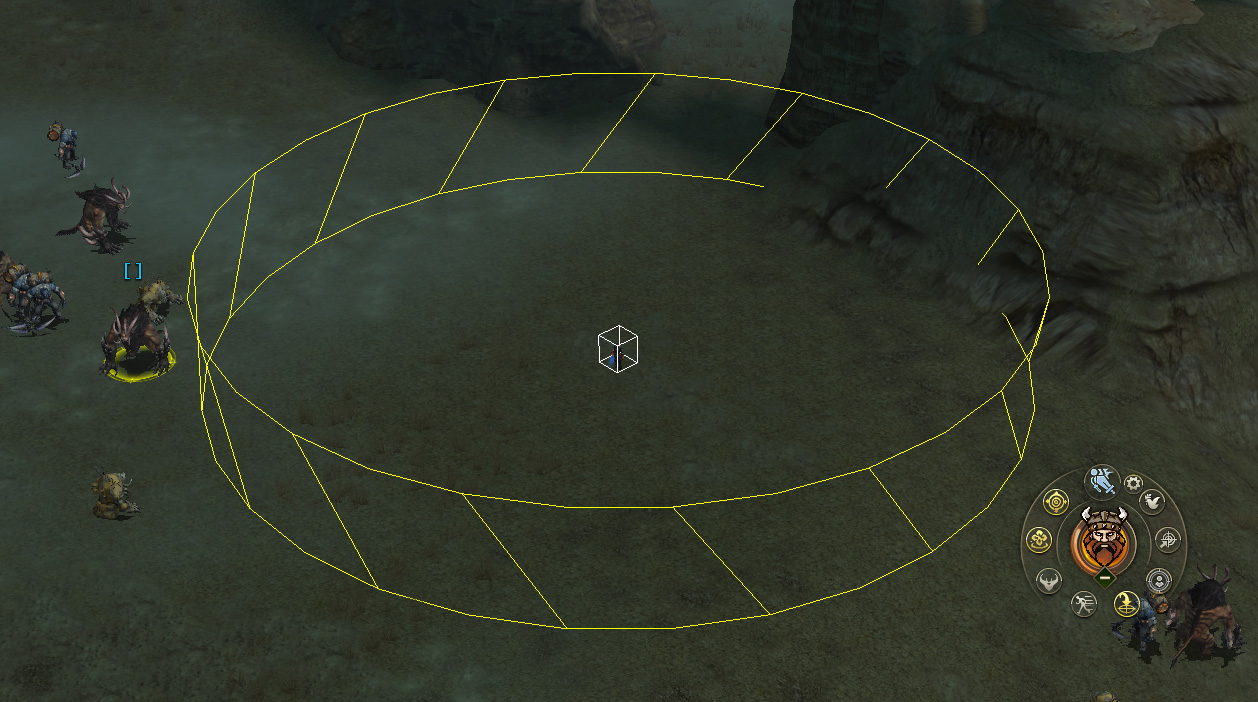
Important! If you want your character to only attack mobs within the displayed radius, you must activate the button ![]() "Fixed Zone - On".
"Fixed Zone - On".
If fixed hunting zone isn't activated, your character will target any mobs within the distance set in the range settings.
Changing the radius
To increase or decrease the radius, click the button ![]() to open settings. Adjust the slider in "Setting Target Range" called "Range for Short Next Target".
to open settings. Adjust the slider in "Setting Target Range" called "Range for Short Next Target".
When adjusting the slider, the circle showing mob targeting range will shrink or expand.
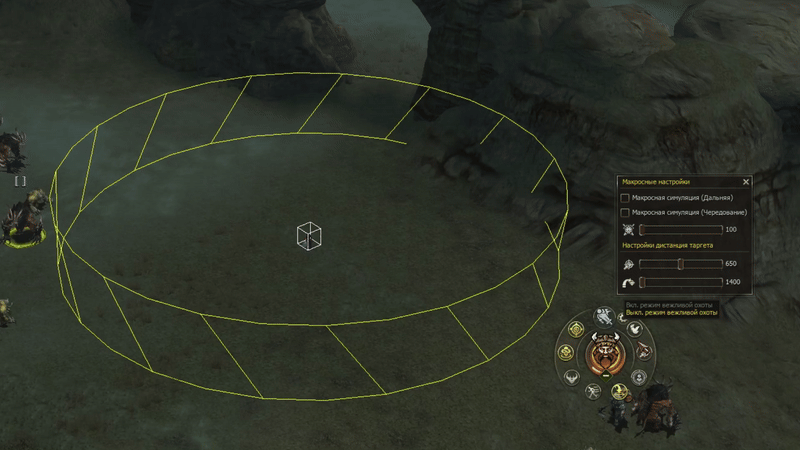
Now your character will attack mobs within this radius.
Switching between close and long range
To switch to long range, simply click the button ![]() until the desired mode is highlighted in yellow, and the icon changes to
until the desired mode is highlighted in yellow, and the icon changes to ![]() .
.
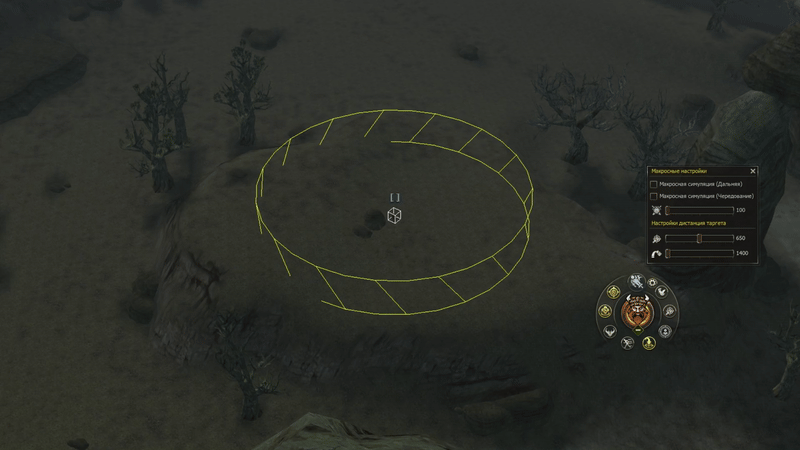
As you can see, when switching to long range, the circle around your character expands.
Simulating macro target switching
This is essentially an alternative to macro mouse settings that can target mobs appearing near you to improve mob gathering for mass attacks.
Open auto-hunt settings by clicking ![]() to select one of two macro target switching simulation modes.
to select one of two macro target switching simulation modes.
What is Macro Target Switching Simulation?
This simulates macro mouse actions for "Long" and "Alternation". Using this setting you can target nearby mobs using different modes (Farthest targets or Alternating between far and near) to more effectively gather mobs around you for mass attacks.
Activating macro target simulation
To activate the simulation, check one of the available boxes in auto-hunt settings:
- Macro simulation (Long) - This mode will target distant mobs at set intervals
- Macro simulation (Alternation) - This mode will alternate between targeting near and far mobs
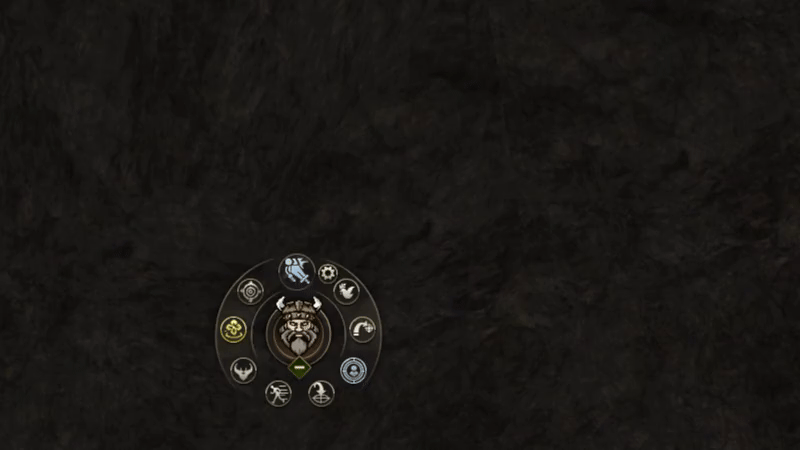
Macro simulation interval - this slider sets how often (in milliseconds) mobs will be targeted in macro simulation.
100 = 0.1 seconds
1000 = 1 second
To activate macro simulation you need to acquire ![]() PA Growth Support Rune.
PA Growth Support Rune.
What targets should your character select?
There are 5 target selection modes:
- Any target;
- Counterattack;
- Monsters;
- Characters;
- NPCs.
Modes are switched by clicking ![]() or pressing ALT+T. Let's examine all modes.
or pressing ALT+T. Let's examine all modes.
Any target
Your character will target anything: players, mobs, NPCs.
Counterattack
When activated, your character will counterattack players who attack you. Used for automatic PVP to automatically respond to attacks. Very useful when hunting among lower-level players or when you have better equipment.
Important! "Counterattack" mode won't work if "Macro simulation" is active.
Monsters
Your character will only target mobs.
Characters
Your character will only target other players.
NPCs
Your character will only target non-player characters - mobs and summons.
Zone colors for different modes
If you have targeting radius display activated, the zone color will change depending on mode: Any Target, Counterattack, Monsters, Characters, NPCs.
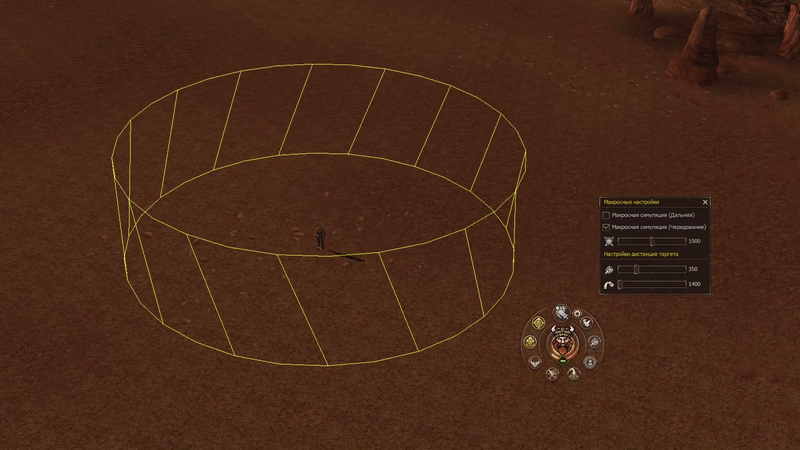
Other auto-hunt buttons
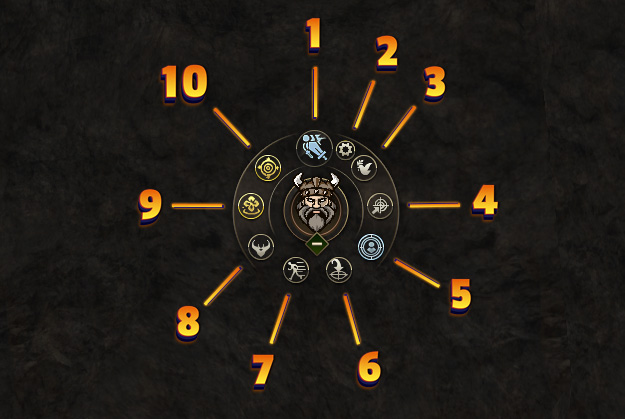
 Combat Mode - allows attacking players without pressing CTRL.
Combat Mode - allows attacking players without pressing CTRL.
 Respectful Hunting Mode - when active, your character won't target mobs already attacked by another player.
Respectful Hunting Mode - when active, your character won't target mobs already attacked by another player.
 Fixed Zone - when active, your character will only target mobs within the radius present when auto-hunt was activated by pressing Z (ALT+Z).
Fixed Zone - when active, your character will only target mobs within the radius present when auto-hunt was activated by pressing Z (ALT+Z).
 Stop Farming if Moving - moving with mouse during active auto-hunt will disable the mode. Useful for quickly regaining manual control when needed (e.g. when seeing an enemy player about to attack you).
Stop Farming if Moving - moving with mouse during active auto-hunt will disable the mode. Useful for quickly regaining manual control when needed (e.g. when seeing an enemy player about to attack you).
 Target Raid Bosses - determines whether your character will automatically target RBs within the set radius.
Target Raid Bosses - determines whether your character will automatically target RBs within the set radius.
 Town Mode - when active, automatic potion use, item use and buffs will work in safe zones (e.g. towns).
Town Mode - when active, automatic potion use, item use and buffs will work in safe zones (e.g. towns).
 Show Targetting Range - toggle display of the targeting radius around your character.
Show Targetting Range - toggle display of the targeting radius around your character.
Mob Priority
If you want the character to choose a certain type of mobs in priority. For example, during a task or in priority there were mobs with a large drop and experience - just click on the special lock in the target window.

Now the next mob selected by the character will be the one you selected with a closed lock. Of course, if the mob selected by priority appeared in your reach.
Priority Skills Panel
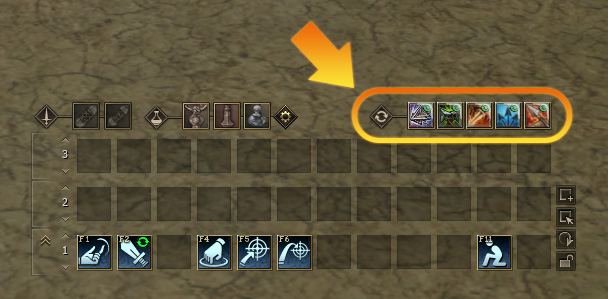
A separate panel in which you can alternately set more priority skills. The panel has priority over the regular skill panel.



